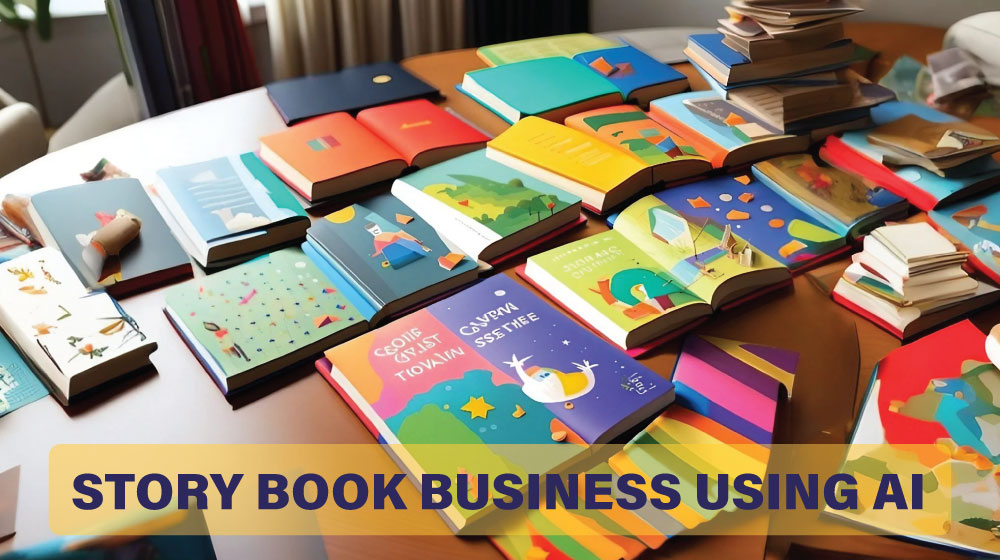Midjourney Tips : Get More Out Of Your Subscription
Creating art is a thrilling process, and with Midjourney, you can take your artistic abilities to the next level. In this guide, we'll explore amazing tips and tricks that will help you become more efficient with your art generation. From using multiple prompts to adjusting sizes and perspectives, and even incorporating inspiration from your favorite artists, these tips will unlock new possibilities and help you create stunning artwork. Let's get started!
Get Creative with Multi-Prompting
Break up your prompts using double colons (::) instead of commas. This allows you to split your prompts into smaller pieces, boosting your creativity and generating unique ideas.

Fine-Tune with Prompt Weights
Give different parts of your prompt more importance by assigning them different weights. This lets you control how much influence each word or phrase has on the generated output.
Experiment with the Stylize Feature
Control the randomness of the generated image by using the "--stylized" command followed by a score from 0 to 1000. Adjust the stylize score to achieve your desired artistic style.
Control Generation Progress with --Stop
You can stop the generation process at a specific point by adding "--stop" followed by a number. This gives you more control over the final result and allows for different effects.
Use Negative Prompting
Exclude specific elements or effects from your generated art by using negative prompts with "--no". For example, if you don't want any blur, simply use "--no blur".
Adjust Aspect Ratios for Different Effects
Change the aspect ratio of your generated images by using the "--aspect ratio AR" command. For example, "--aspect ratio 3:2" will give you images with a 3:2 ratio.
Use Variation in Version 5.2
Version 5.2 introduces the variation feature, which generates slightly different iterations of an image. Use "--chaos 0-100" to create unique versions of your artwork.
Explore Size and Perspective Adjustments
Experiment with height, width, and aspect ratios to achieve different visual outcomes. Try using phrases like "wide angle shot" or "over the shoulder shot" to explore various perspectives.
Explore Unique Aesthetic Effects
To achieve specific aesthetic effects, try using the phrase "knoling photography" for tilt-shifted looking images. You can also reference the artist "Lisa Frank" for vibrant unicorn-inspired color palettes.
Try the Remix Feature
You can alter any picture by typing "/settings" and clicking "Remix". This feature lets you rewrite your prompt and discover new possibilities.
Seek Inspiration from Favorite Artists
Find inspiration by requesting art "by Jackson Pollock" or "in the style of Andy Warhol". This allows you to explore different artistic aesthetics and incorporate them into your own creations.
Create Custom Shortcuts for Efficiency
Save time and streamline your workflow by creating shortcuts for longer prompts. Use "/prefer option set" to set shortcuts for frequently used parameters or aspect ratios.
Try Detailed Prompts from Community Feed
Browse the Midjourney community feed for detailed prompts and ideas. Look for top-rated images and analyze the prompts used. Customize and modify these prompts to generate more specific results.
Add Equipment Details for Realism
For a more realistic touch, include details about the equipment or tools used in your prompt. For example, mention "Taken with Canon EOS" to simulate a photograph taken with a Canon EOS camera.
By implementing some of these tips, you'll be able to maximize your art generation experience with Midjourney. These techniques will help you create exceptional artwork by tapping into your creativity through multi-prompting, exploring unique effects, and managing your workflow efficiently. With Midjourney, experiment with various parameters to unlock your artistic potential and enjoy a fulfilling creative journey.